How to Stream Console and PC Games with Gamevice
Although iOS and Android have an excellent (and growing!) library of top-quality games, many games still haven’t made the jump to mobile. A lot of great games are exclusive to one console or another, or are only available on PC. Many others are presented in a stripped-down form on mobile, providing a different experience than hardcore gamers are used to.
Luckily, it is possible to have the best of both worlds. Thanks to streaming, you can play the latest and greatest PC and console games on your mobile device. And thanks to Gamevice, you can play them with the console-class controls you’d expect.
Streaming used to be a second-class way to play, with obvious compromises in graphics quality and gameplay responsiveness. This is no longer the case. Modern streaming apps – properly configured – can be nearly indistinguishable from playing on native console or PC hardware. But now you get the added benefit of being able to play these games in the palm of your hand.
In this article, we’ll cover multiple solutions for playing pretty much any Xbox, PlayStation, or PC game on any modern iOS device, and some Android devices. All of these solutions are fully compatible with Gamevice.
PlayStation Streaming with R-Play
If you want to stream PlayStation 4 games to your iOS device, there’s only one choice you should consider: R-Play. R-Play provides a great streaming experience for the PS4, in a way that is perfectly optimized for iOS.
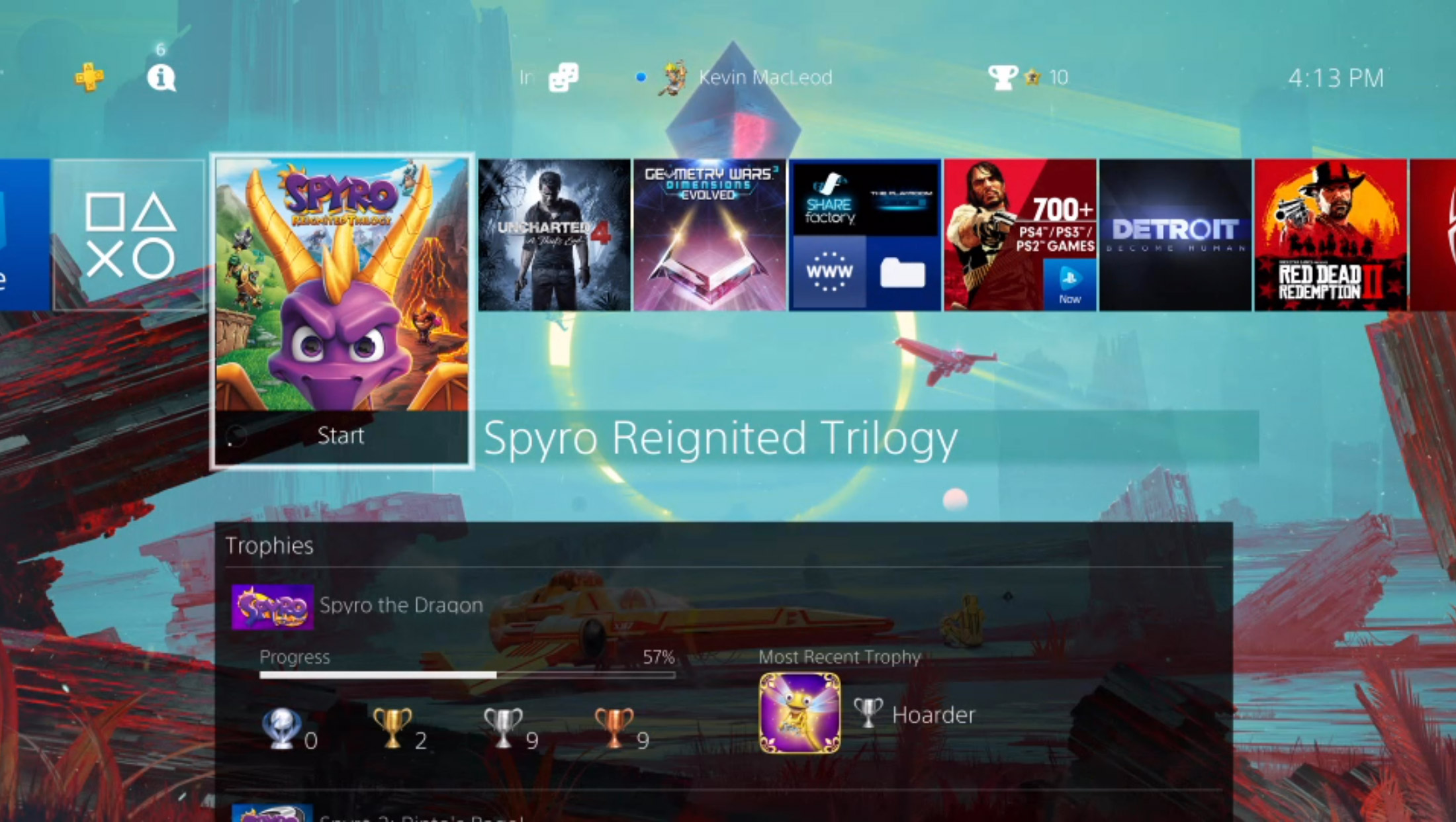
Everything you’d expect to see in a top-quality app is present here. Full optimization and support for the latest iPhone and iPad devices, complete MFi controller support for the Gamevice, an in-depth tutorial, 60fps and 1080p support, and advanced configuration settings make for an app that’s easy for new users, and advanced for pros.
R-Play does have a number of caveats. It is a paid-up-front app, currently priced at a not-inexpensive $11.99 up-front cost. Configuration takes a bit of work, especially if you want to enable play over cellular connections, but everything is covered in the app’s tutorial.
Although R-Play works great now, there’s no guarantee of this remaining true. It is a completely unofficial, third-party workaround of Sony’s proprietary streaming protocol. This protocol was designed for the Vita, and only ever officially supported with that device. The Vita has been long discontinued, leaving the future of Vita streaming uncertain. Sony could clamp down on apps like R-Play, either by restricting their use or issuing a takedown notice to the developers or to Apple. Sony could even remove Remote Play from the PS4 entirely in a future firmware update, as they no longer sell the Vita.
Get R-Play if you want a PS4 streaming experience that works great today. It’s quality, polish, and feature set make it well worth the cost. Just don’t be surprised if someday in the future, you find yourself needing to look for another solution.
Xbox Streaming with OneCast
Game streaming with the Xbox One is a relatively new concept, with Microsoft’s console only recently gaining support for this technology. Microsoft designed this feature to facilitate streaming your Xbox games to your PC, but the crafty developers at OneCast were able to reverse-engineer the protocol and build their own client: OneCast.
OneCast provides a lightweight, high-quality way to stream Xbox games to your iPhone or iPad. Simply install OneCast and follow the straightforward on-screen tutorial, and you’ll be playing Xbox games on your iPhone or iPad in no time. Streaming quality is perfectly solid, with relatively low latency, making for a perfectly playable experience on all but the most intense games.
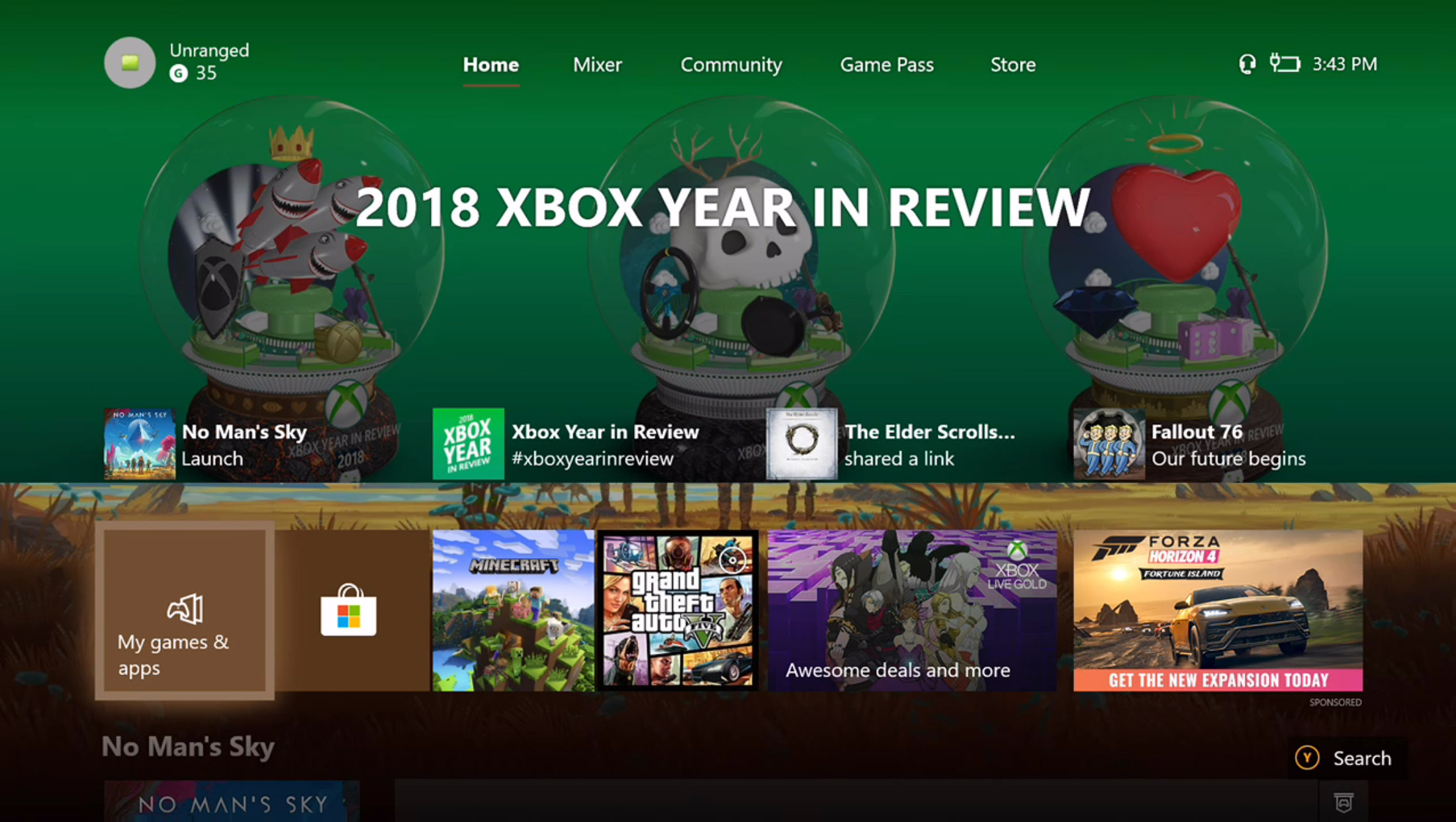
Just like R-Play, OneCast provides a full allotment of power-user features. Full MFi controller support, 1080p streaming, an in-depth configuration tutorial, and advanced settings make for a powerful, complete package.
OneCast has the same basic caveats as R-Play, at the same $11.99 price point. This is an unofficial implementation of the platform owner’s – in this case Microsoft’s – streaming protocol. Microsoft could eventually decide to prevent apps like OneCast from piggy-backing off of the Xbox’s native streaming protocol. That would leave us without many options.
Xbox fans might have even bigger news to look forward to on the horizon: Microsoft has announced their intent to launch an official Xbox game streaming service in the near future, and will be specifically targeting mobile as a platform of choice. Assuming there aren’t any unforeseen business conflicts, this could eventually make OneCast redundant. We can hope!
PC Streaming with Moonlight
After extensive testing, it is my opinion that Moonlight provides the highest-quality streaming solution available today. It has the most pleasant graphics quality, lowest latency, and best control options. It also works excellently on iOS and Android, although with a few differences between platforms.
Moonlight’s graphics quality is unparalleled. The in-app settings provide advanced configuration options. You can control the max bandwidth Moonlight is capable of using, allowing you to prioritize graphics quality or stability. Frame rate can be set to 30, 60, and even 120 frames per second on recent iPads, making for a fluidity and responsiveness that might actually be better than your existing TV or display. Resolution can be set to 720p, 1080p and even 4K on Android.
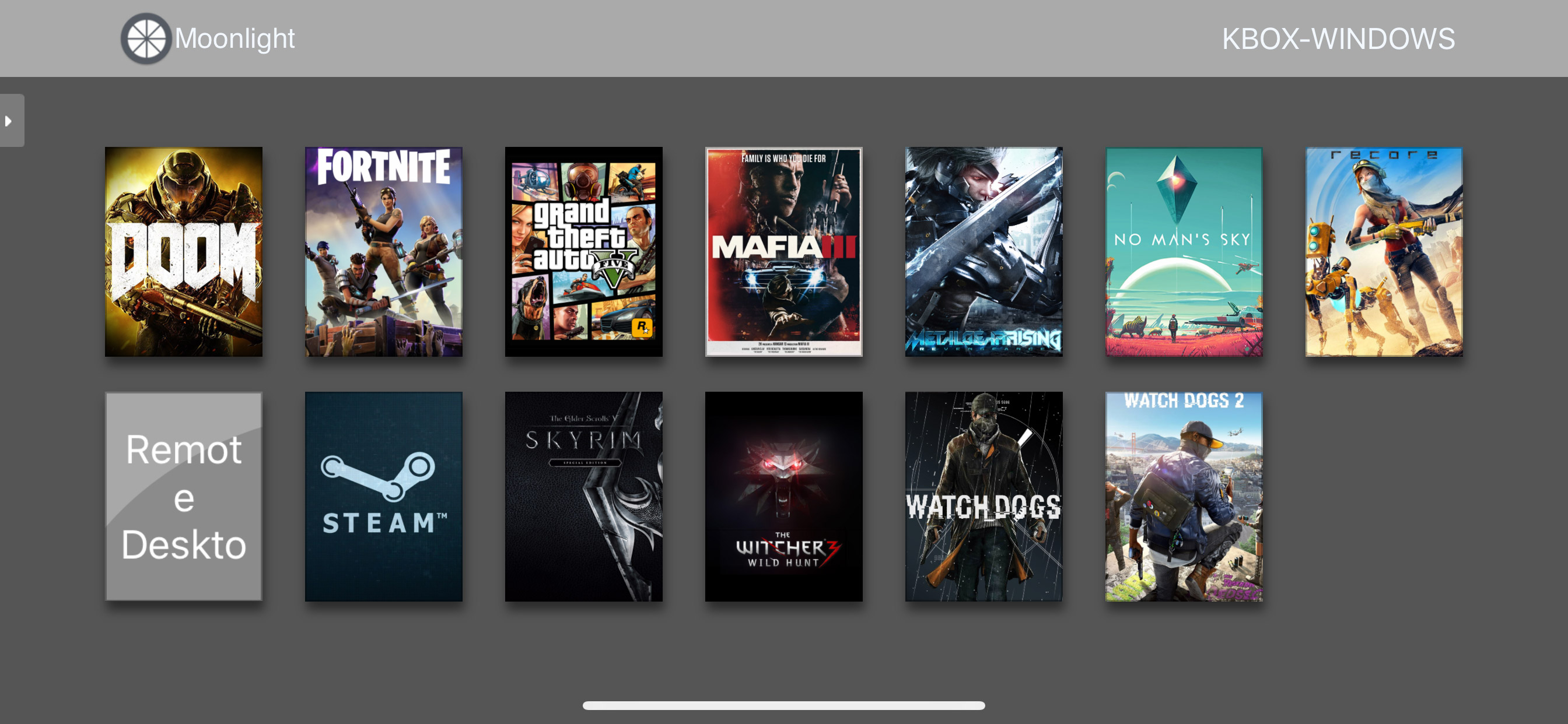
Moonlight has the lowest latency of any streaming apps I’ve tried, bar-none. Every single game I tested ran maybe a frame or two behind my native PC output, no more. If you don’t already have a gaming-focused TV or PC display, Moonlight might actually have lower latency than the latency your current display provides. I tested everything from Crash Bandicoot to Cuphead, and never once felt I was mistiming my actions due to lag.
Moonlight’s big downside: the hardware requirements. Although Moonlight itself is free, it requires you bring your own gaming PC. This gaming PC must have a (relatively-recent Nvidia GPU)[]. And because PC games tend to be less optimized than their console counterparts, you’ll need to have a relatively powerful, relatively expensive gaming PC in order to get results that rival what you’d get streaming console games.
Configuration can also be a mess, although I can’t entirely blame Moonlight’s open-source development team for this one. The difficulty lies in the fact that Moonlight is based on Nvidia’s game stream protocol, and requires you to configure an Nvidia account, manage settings through Nvidia’s PC app, and sometimes manually add games to Nvidia’s game library.
Still, if you do have the right PC, and don’t mind putting in the work configuring things, you can’t argue with results. Moonlight is simply unequalled. It is the only streaming solution in this list that I could recommend unreservedly, for any type of gamer and any genre of game. And it is the app that I use, personally, for my own streaming needs.
PC Streaming with Steam Link (Android Only)
Steam Link is one of the most interesting streaming apps on this list, for a number of reasons. It is the only officially-supported streaming client from a major vender – Steam – on this list. With the exception of this list’s final entry, which is special, the others all involve unofficial workarounds, and are thus unsupported by the platforms they target. In contrast, Steam Link is every bit an official Steam product.
Steam Link integrates directly with the Steam app on your PC or Mac, automatically launches Steam’s controller-friendly Big Picture Mode, and provides automatic button mapping for MFi and Made for Google controllers, even in games which don’t normally support controllers.
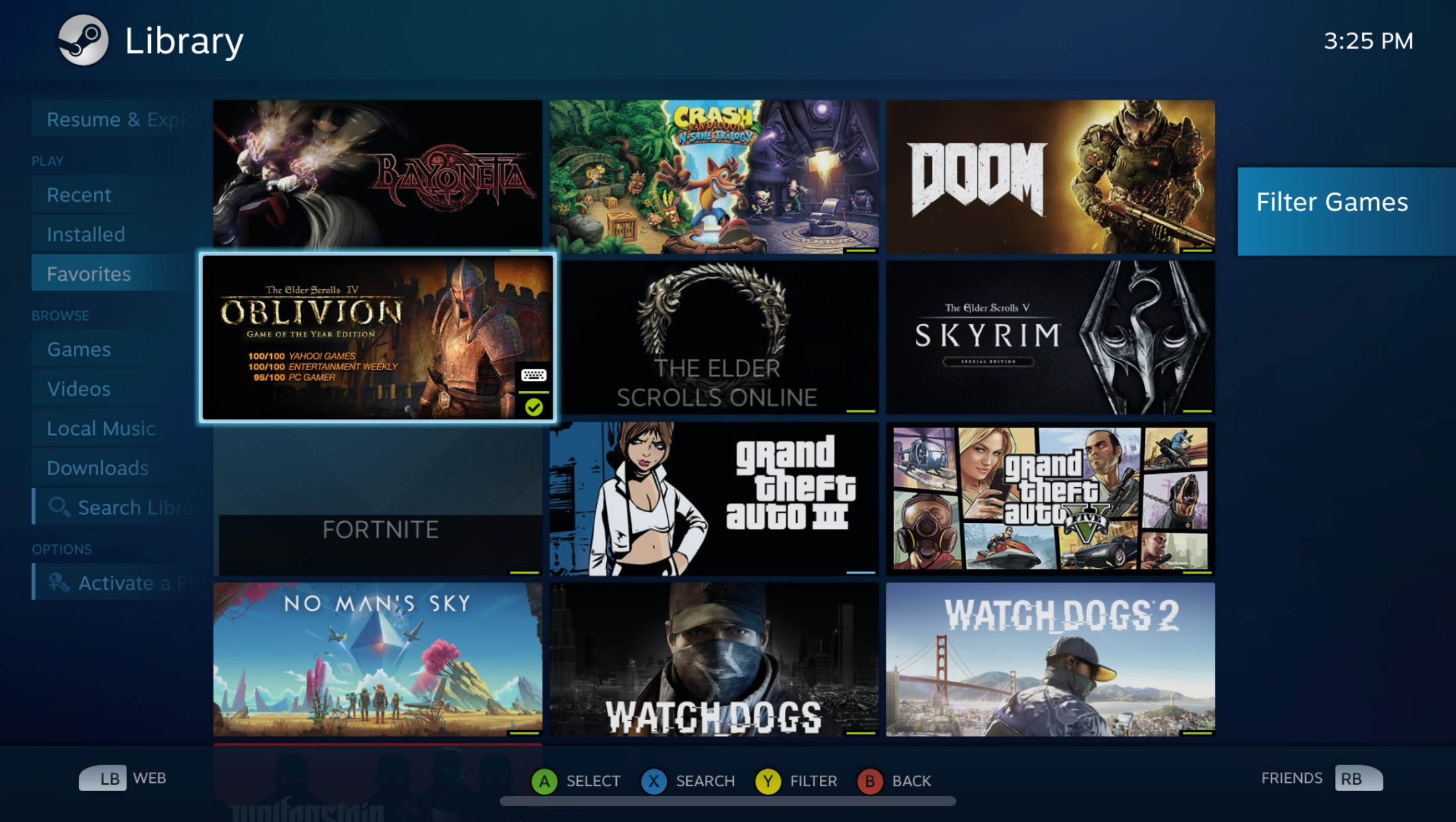
Steam Link only has two major downsides. One, it simply isn’t as good as Moonlight. If your PC has the hardware required to run Moonlight, you simply have no reason to run Steam Link: Moonlight looks better, runs faster, and still gives you access to all the features of Steam Big Picture Mode.
The other downside: Steam Link is only available for Android. The reasons for this are beyond the scope of this article, but suffice it to say, Apple and Steam didn’t see eye to eye on the value of providing easy access to PC games. As such, Steam Link is not approved for sale on iOS, and as a result, is strictly an Android-only experience at this time.
PC Streaming with Shadow
Our final method of streaming PC games, Shadow, has one huge advantage over the other entries in this list: it doesn’t require a PC or console. If you have an iPhone, iPad, or Android device, you can use Shadow.
Shadow provides you with a high-end gaming PC that lives in their data center in the cloud. For a monthly fee, you rent access to this gaming PC, and can stream your games from Shadow’s servers directly to your device.
This provides a number of advantages over the rest of the entries on this list. For starters, there’s the obvious portability advantage: with only a Shadow account, you can play PC games anywhere you have internet access, without needing to own or maintain a PC or console. Cost is another potential advantage: Shadow’s $19.99 monthly fee, while not cheap, is potentially easier to stomach than the hundreds-to-thousands upfront cost of buying a gaming PC.

Shadow’s cloud-streamed nature does have a number of disadvantages from the rest of the entries on this list, however. First, latency is higher than you can get from the rest of these apps. This is understandable: the other apps function on your local WiFi, whereas Shadow travels all the way from an internet server to your WiFi, and only then to your device. Second, Shadow is the only one of these apps and services with a recurring monthly fee – and not a small fee, at that. Personally, $34.99 is a bit out of impulse-buy territory for me. Third, Shadow is only available in a limited number of regions right now. This is due to latency issues – the team behind Shadow needs to make sure they have enough PC servers close enough to where you’re likely to play, so they’ve only launched in a limited number of markets.
Although Shadow is fully available on some platforms, the iOS client is still in beta. This means that in order to access it, you must first subscribe to the Shadow service, then wait to be added to a TestFlight group, where you’ll be able to download the app. It is unclear if this is a temporary solution, or a way of avoiding the fate that befell Steam Link. Personally, I’m not optimistic about this one ever making it to the App Store. But on the plus side, you can always cancel your Shadow account – there’s no upfront cost.
